# Instanced Overrides (v3.x)
If you have configured an Instanced Override of a Prefab containing an Ad Space Game Object, you will need to manually upgrade each instance. This is only required if the Ad Space properties have been edited in the instanced override.
There are two methods of upgrading Ad Spaces in this scenario. The first is to delete and recreate the placements. The second is to Unpack the Prefabs into Game objects within their Scene. We have provided helper scripts to assist with this process.
See the
# Manual Upgrade Option 1 - Recreate Ad Spaces
- Remove the Ad Spaces that reside in the Instanced Prefab Overrides
- Upgrade the SDK to v3
- Recreate the Ad Spaces placements
# Manual Upgrade Option 2 - Unpack Prefabs
Download the following script into your project's
FrameplaySDK/Scriptsfolder: SelectAdSpacePrefabInstances.csSelect the editor menu Frameplay > Select Ad Space Prefab Instances to open the
Ad Space Prefab Instance Finder.Select Find Prefab Instances with Ad Spaces in project to search through the Scene files in your project and locate Prefab Instances containing Frameplay Ad Spaces.
For each Scene listed:
- Open the Scene file
- Select Find Prefab Instances with Ad Spaces in scene to search the current Scene for Prefab Instances containing Frameplay Ad Spaces
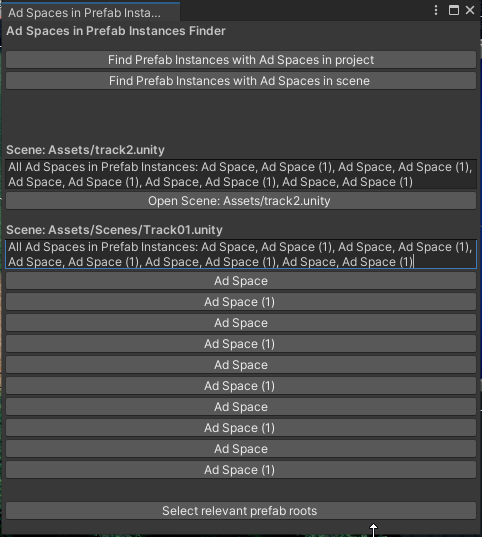
- Select Select relevant prefab roots, and right-click on one of the prefab roots in the Hierarchy. Select
Prefab > Unpack Completely. This will convert the Prefab Instance to a GameObject.
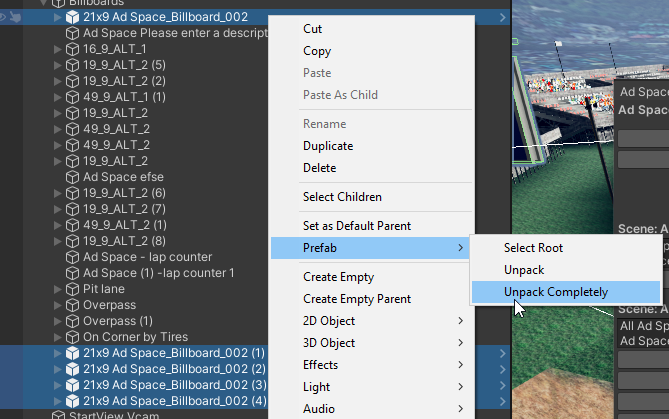
- Save the scene
- Continue with the SDK v3 update guide
# TroubleShooting
If you encounter any issues while upgrading the SDK, please contact our Integration Team for support. Please attach the FrameplayUpgradeProject.xml file located at the root of your project.
