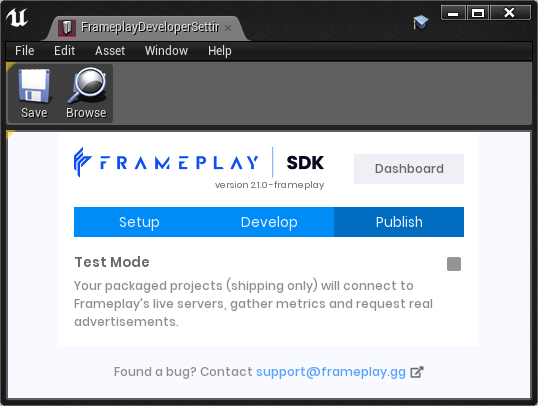# Packaging Unreal Projects
This page contains details when creating different build configurations.
# Development Builds
Sessions started in-editor and in development builds will automatically run in Test Mode. This means that only mock advertisements will be displayed.
See the Developer Settings Test Mode documentation for more information.
# Shipping Builds
Before monetizing your final build, you must first submit your account and game for approval on the Frameplay Platform:
- Submit Developer Account for approval (opens new window)
- Submit Game for approval (opens new window)
Please allow 48 hours for approval. Advertisements will not load in Production builds until both your account and game is approved.
# Package a Shipping build
- Select File > Package Project > Build Configuration.
- Confirm Shipping mode is selected.
At this time our integration team will contact you and notify once approved.
To monetize your final build you must use the shipping configuration.
- Navigate to Project Settings: Edit > Project Settings.
- Confirm the latest
Project versionin Project Settings: Project > Description > Project Version. - Navigate to Build Configuration: File > Package Project > Build Configuration.
- Confirm Shipping mode is selected.