# Frameplay Session
When the Frameplay SDK is initialized, a runtime connection to our servers is created. This Session is used for reporting on the Frameplay Dashboard (opens new window)
# Initialize the Frameplay SDK
- Initialize the Frameplay SDK by calling
UFrameplayFunctionLibrary::Start_Session(). This starts a Session and creates a secure runtime connection to the Frameplay server - Configure the player parameter with the current player details. (If available, the players Age and Gender should be passed as parameters. These can be sourced from a client API or a custom login)
- Set the Allow Data Collection player parameter. This corresponds to the respective platform signal Limit Ad Tracking
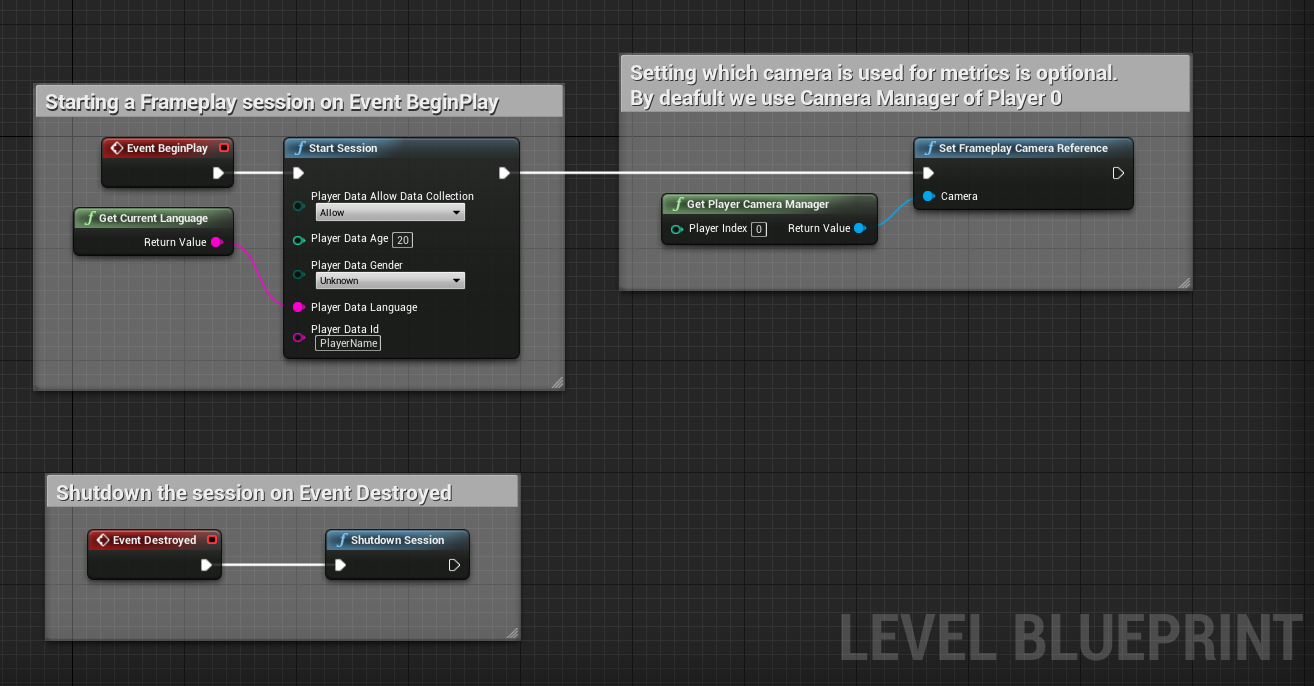
# Session Parameters
# Player Data
The player Age, Gender can be optionally sourced from a client API or a custom login. This data allows for targeted advertisements.
The Allow Data Collection parameter corresponds to the "Limit Ad Tracking" signal (e.g. iOS, Android). False: User has not opted-in tracking is limited per commercial guidelines, or True: User has opted-in tracking is unrestricted.
# Registered Cameras
The Frameplay Session requires knowledge of a Camera to use for gathering viewability.
Only one Camera Component or a Camera Manager can be registered at one time.
Camera Components can be registered and deregistered when required.
APlayerCameraManager* UExample::playerCameraManager;
UFrameplayFunctionLibrary::set_camera(playerCameraManager)
UFrameplayFunctionLibrary::remove_camera()
See the
