# Ad Spaces in Unity
This page covers Ad Space creation and their configurations in Unity.
For general information on Ad Spaces and best practices see our Developer Guidelines.
# Creating Ad Spaces
# In a Scene
- Select GameObject > Frameplay > Ad Space to create a new Ad Space Game Object in the active scene.
- Enter a Description so that the Ad Space is easily identifiable on the Ad Spaces Dashboard (opens new window).
- Pick your preferred Ratio and Content Refresh Type
- Reposition and scale the Ad Space to fit the Scene.
- Select your own Placeholder Material to display before an advertisement is loaded. See our Developer Guide for best practices.
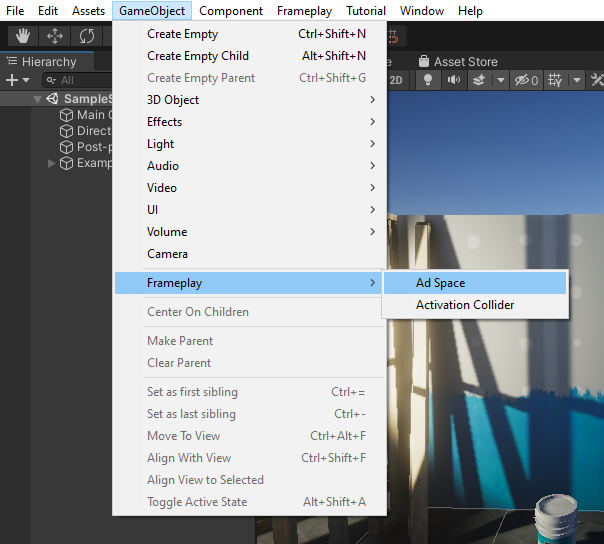

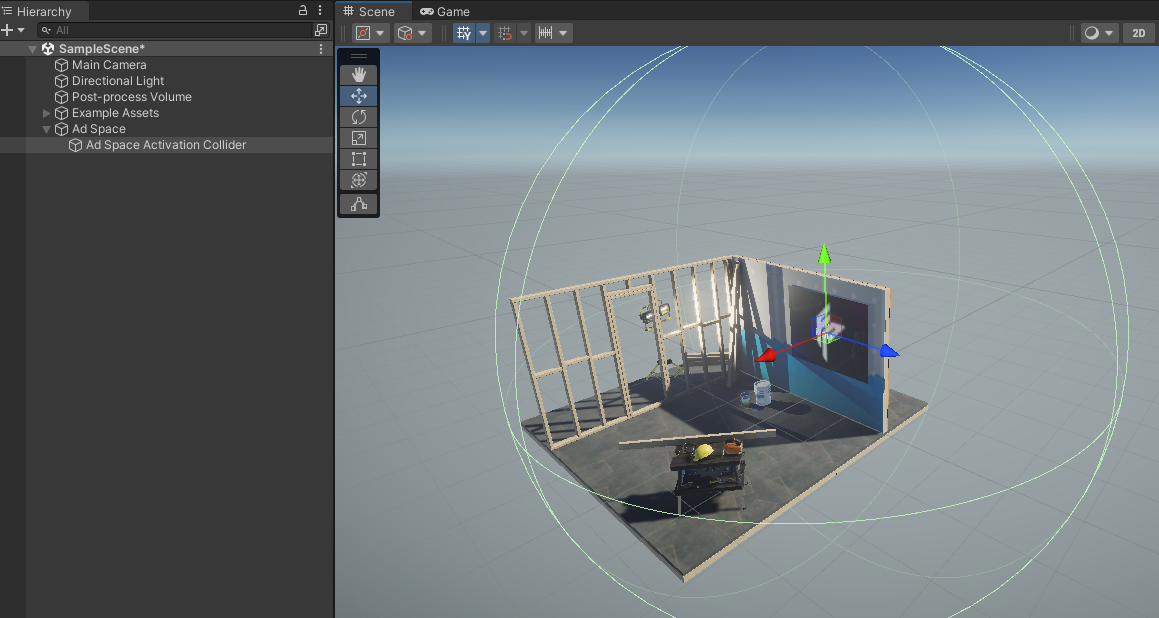
# In a Prefab
Ad Spaces can also be created in a Prefab Stage by using the same GameObject menu.
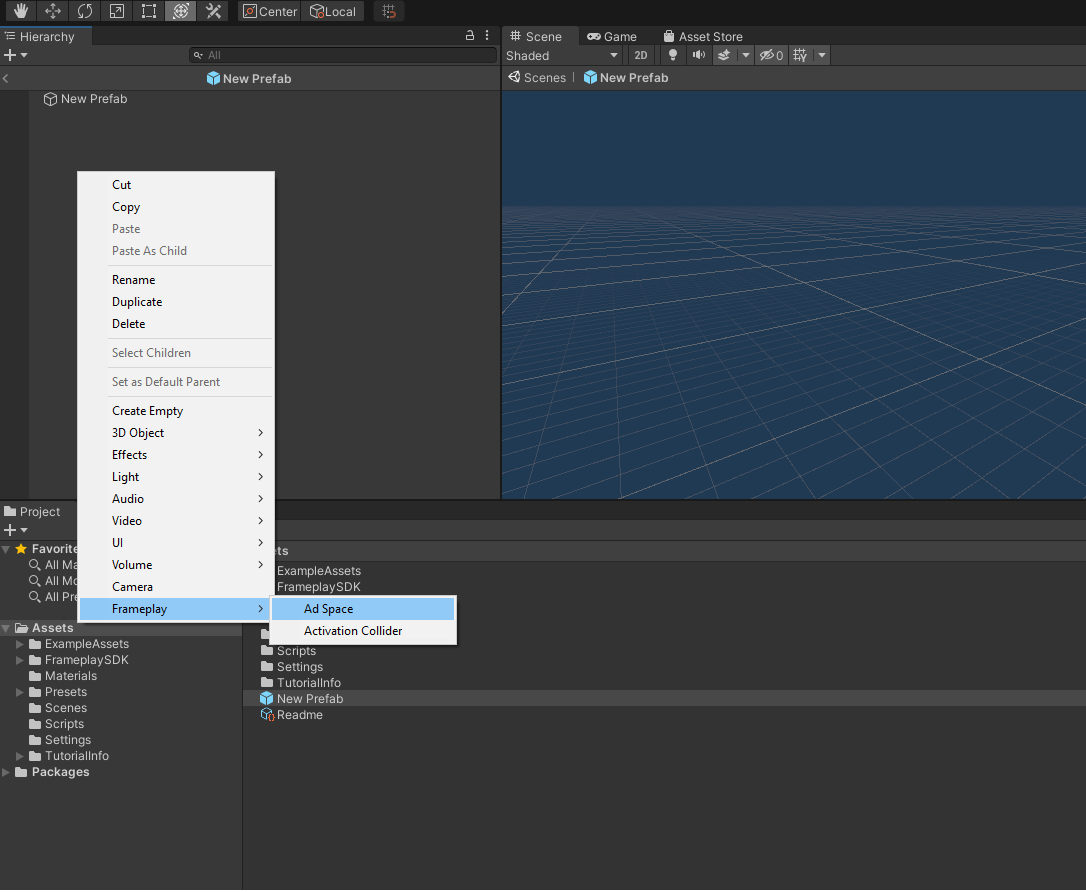
To convert an Ad Space in a Scene to a Prefab Asset, drag the Ad Space GameObject (in the Scene) from the Hierarchy Window, and drop into the Project Window.
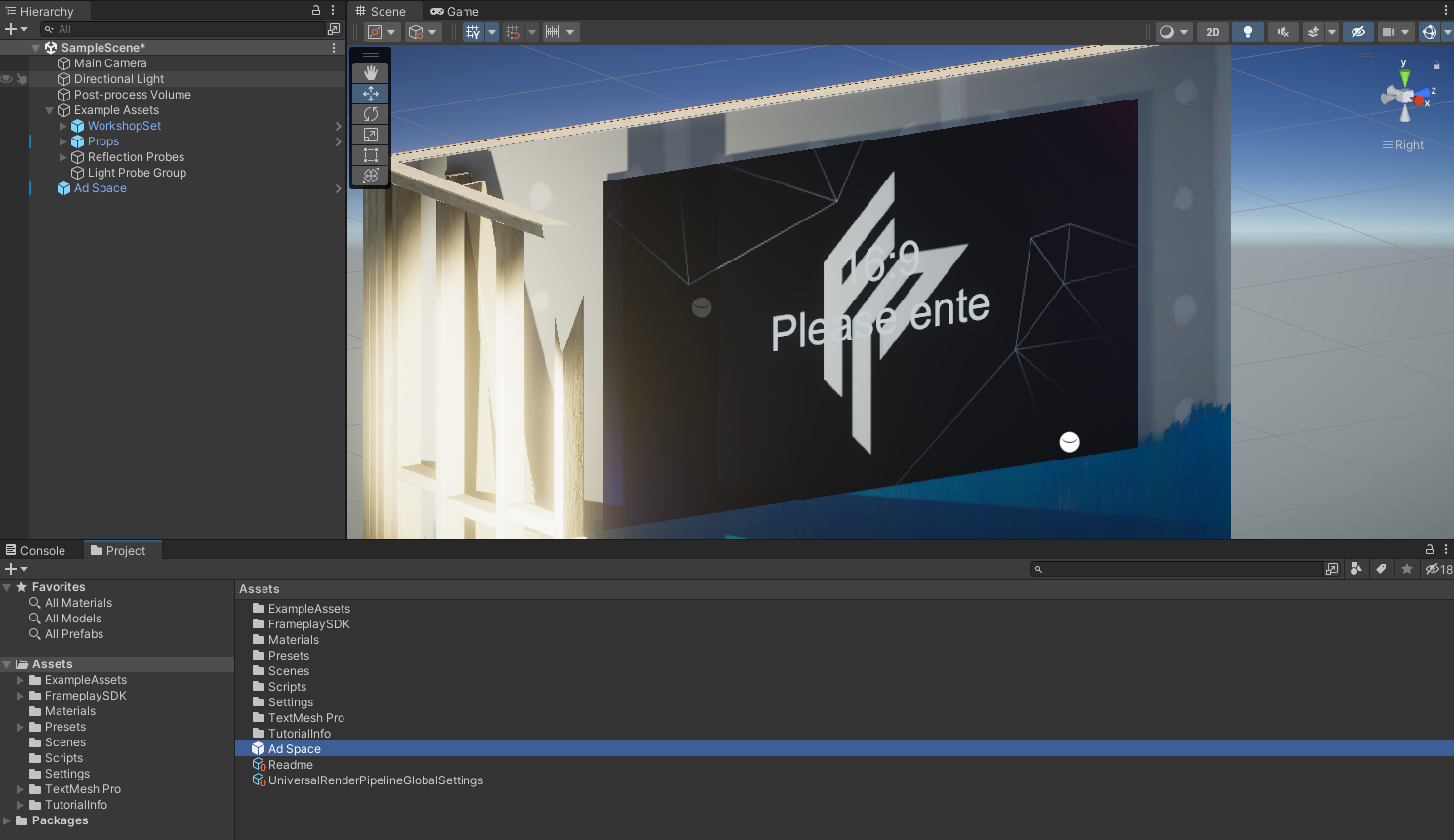
See the
# Inspector Configuration
Select an Ad Space in the Hierarchy or Scene Window to view it's configurable properties.
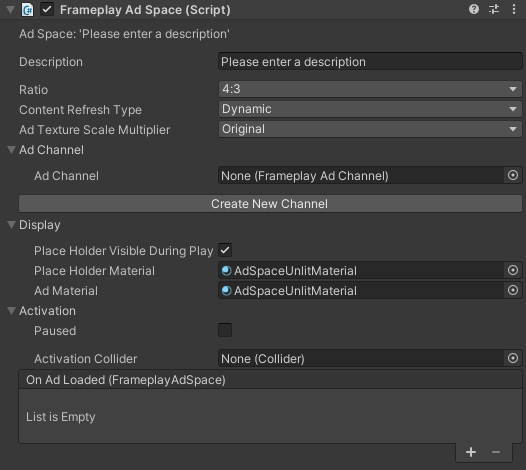
See our Developer Guidelines for more information.
# Description
A unique description to identify this Ad Space (Eg. position or context in the current Scene). Unique descriptions improves telemetry reporting on the Frameplay Dashboard.
# Ad Texture Scale Multiplier
Texture scale multiplier affects the displayed advertisement texture size. Setting this value to determines the maximum resolution of texture downloaded.
The scale multiplier may be changed at runtime. However changes will only apply to the next sequential downloaded advertisement.
The expected texture resolution is shown in the Tool-Tip of the property in the Inspector.
Quality and Resolution can also be controlled at a global level. See our Frameplay Data Asset page for more information.
# Ad Channel
Ad Spaces on the same Channel will load Synchronized creative.
# Display
Ad Spaces will not always have an advertisement loaded. When an advertisement is not loaded, a fully customizable Placeholder Material is displayed instead. Drag a custom material into this slot to provide your own Placeholder:
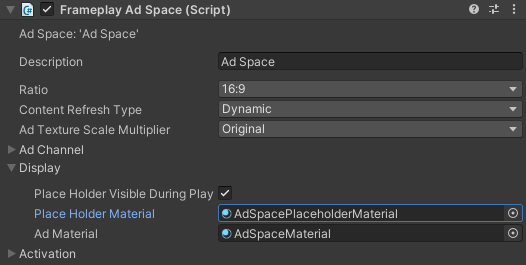
Ad Spaces can be set to remain invisible when an advertisement is not loaded by using Place Holder Visible During Play.
You can also swap out the Ad Material. The advertisement texture will be inserted into the default main texture slot of the material.
See our Best Practices Guide on how to preserve your game environment style by utilizing Placeholders.
# Pausing
The Paused property is a Boolean value that will halt Ad Space functionality. While paused, the Ad Space will not download any new advertisements.
# Ad Loaded Event
The time taken for an advertisement to load is dependent on the users internet connection speed.
On Ad Loaded is a UnityEvent that is fired once an advertisement has been loaded on the Ad Space.
See the
