# Synchronized Ad Spaces
Here we cover Synchronized Ad Spaces and their configurations in Unity.
For general introduction see Synchronized Ad Spaces.
# Synchronizing Ad Spaces
Synchronized Ad Spaces are used in environments where the developers would like to render multiple instances of the same ad.
Ad Channels synchronize the content supplied to Ad Spaces. Ad Spaces configured to the same channel will synchronize and render the same ad.
Ad Channels are introduced in in version 1.22.0 of the Unity SDK. Synchronized Ad Spaces created in previous versions will require an upgrade to the new structure.
Details of the upgrade script can be found here
# Creating a New Ad Channel
Create a new Channel by selecting the Ad Space in the Scene. Click the Create New Channel button in the Inspector window.
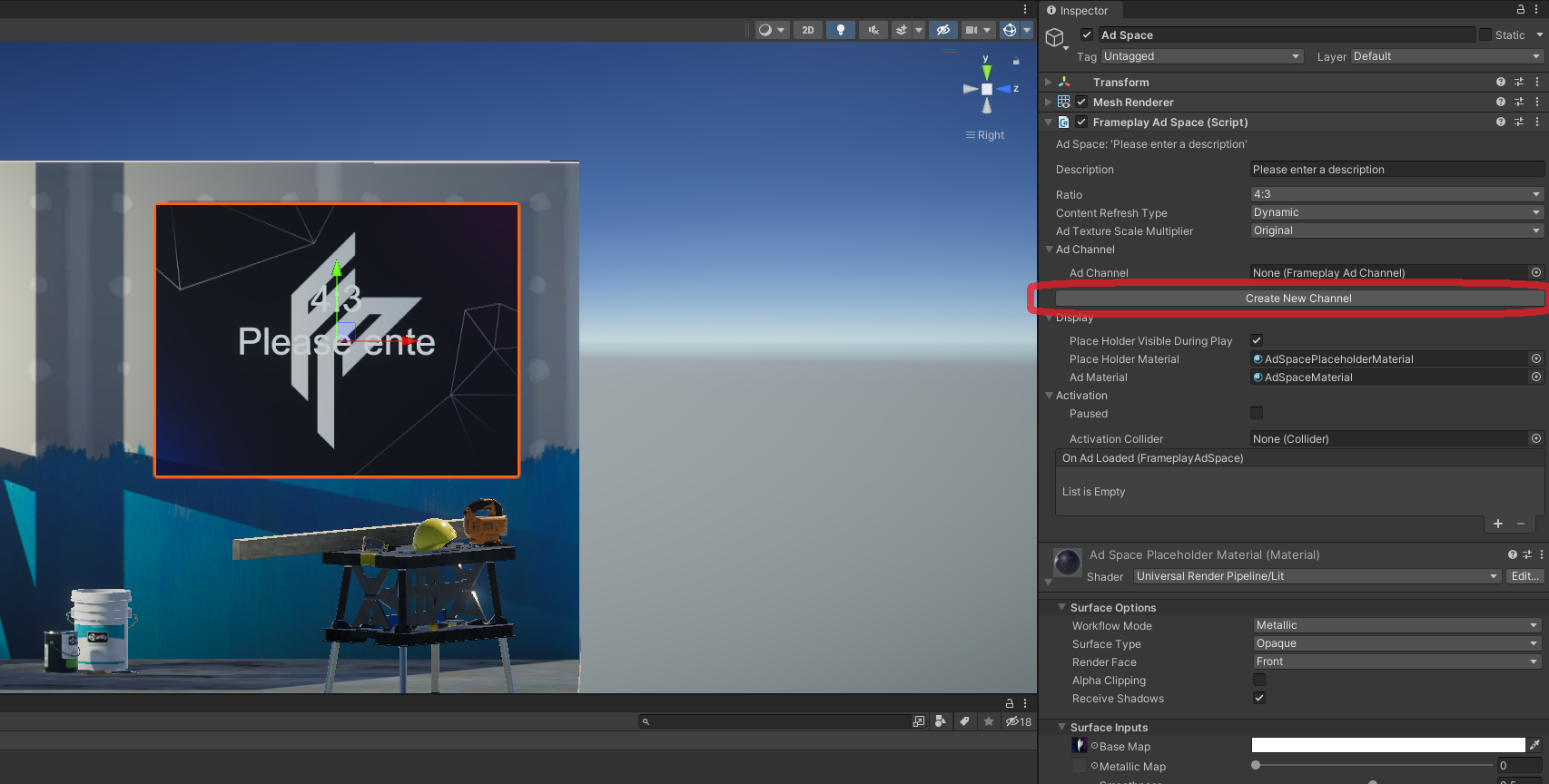
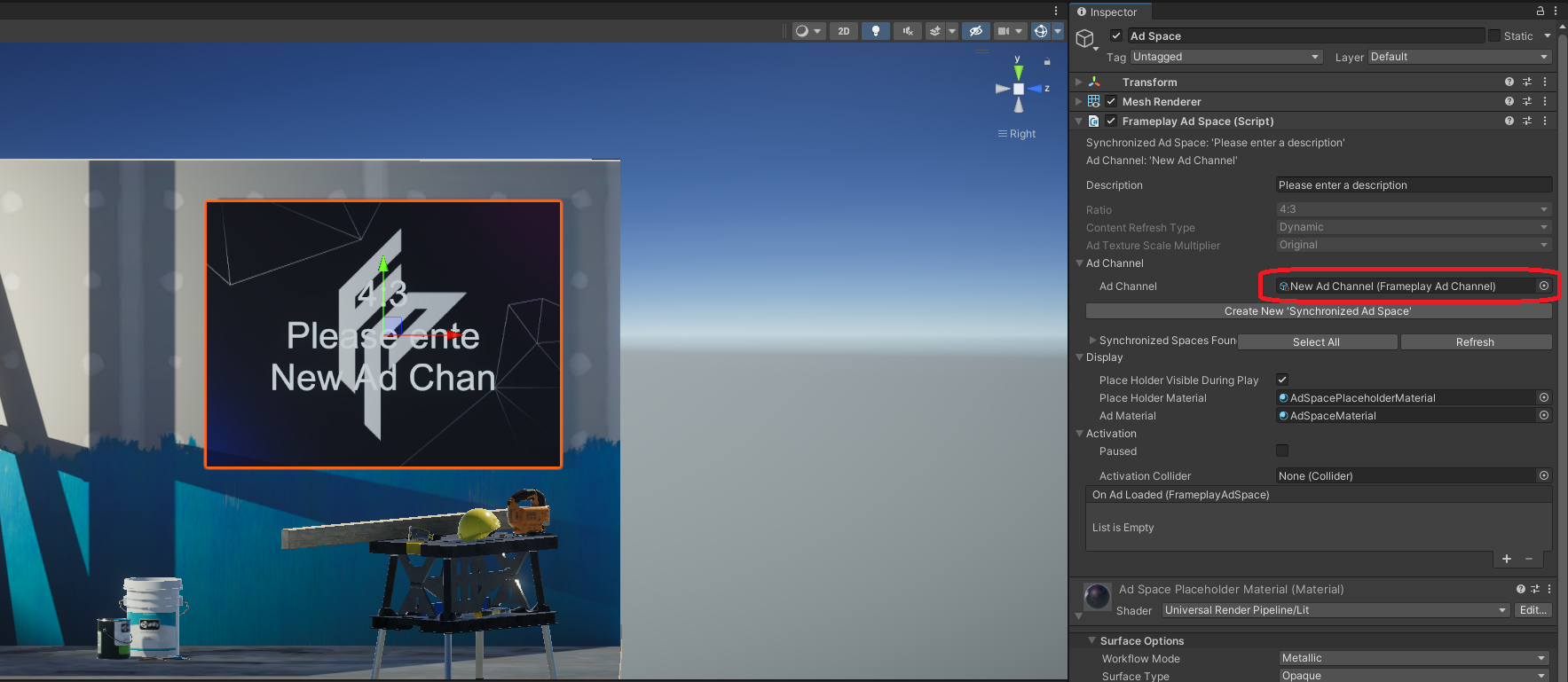
The Ad Channel Property will update and link with the new Ad Channel Scriptable Object. The Ad Spaces display properties are now locked, and instead inherited from the Ad Channel.
Channels can also be created through the Project & Frameplay Menus.
# Creating a New Synchronized Ad Space
To create a new Synchronized Ad Space, select the 'Create New 'Synchronized Ad Space' in the Inspector Window.
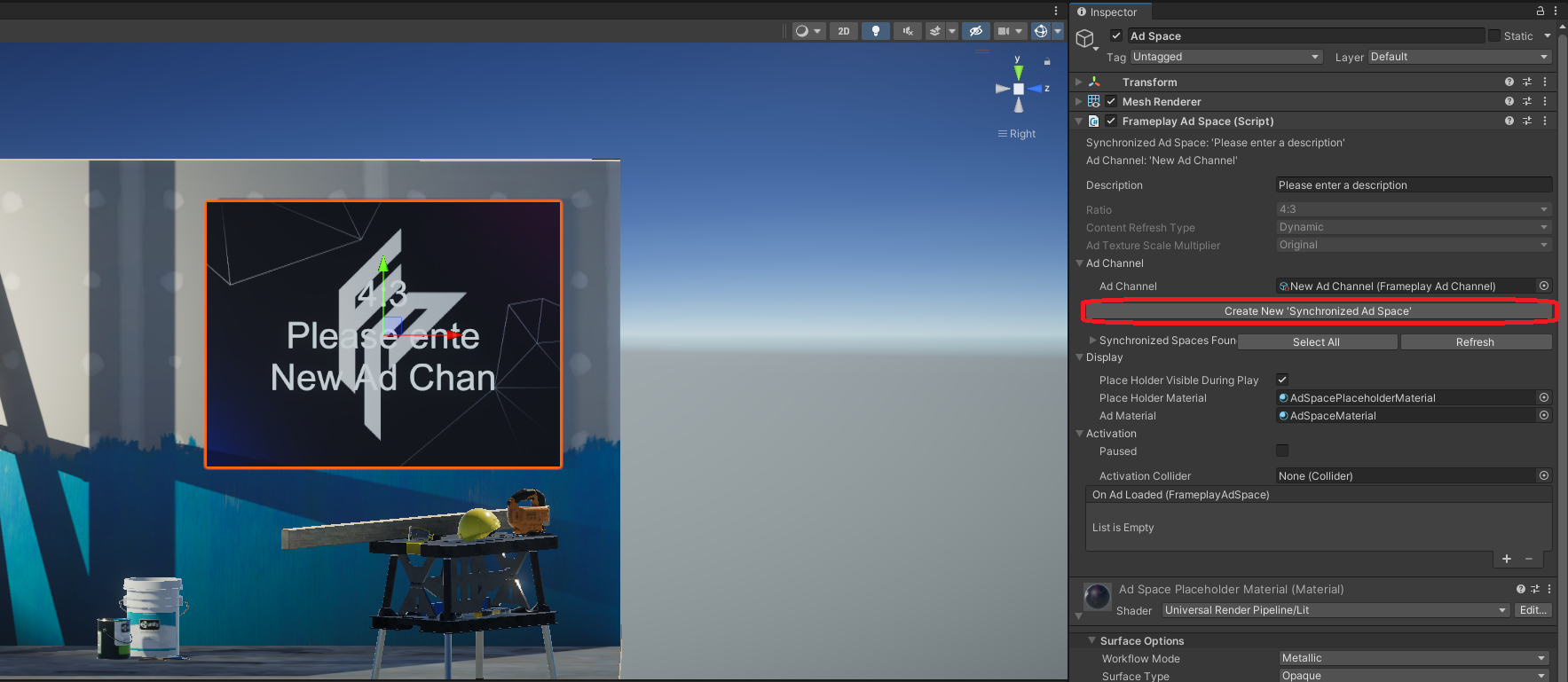
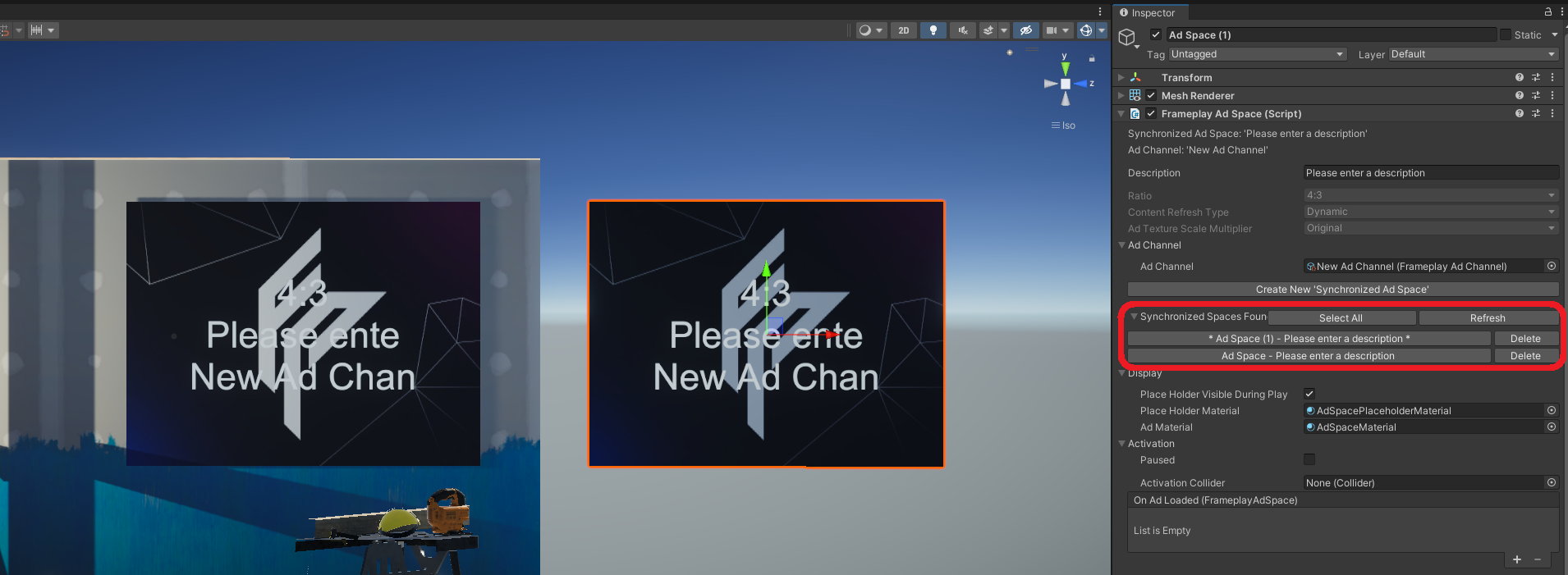
A new Game Object is created in the hierarchy linked to the same Ad Channel. The two Ad Spaces will now load and display the same ad at runtime.
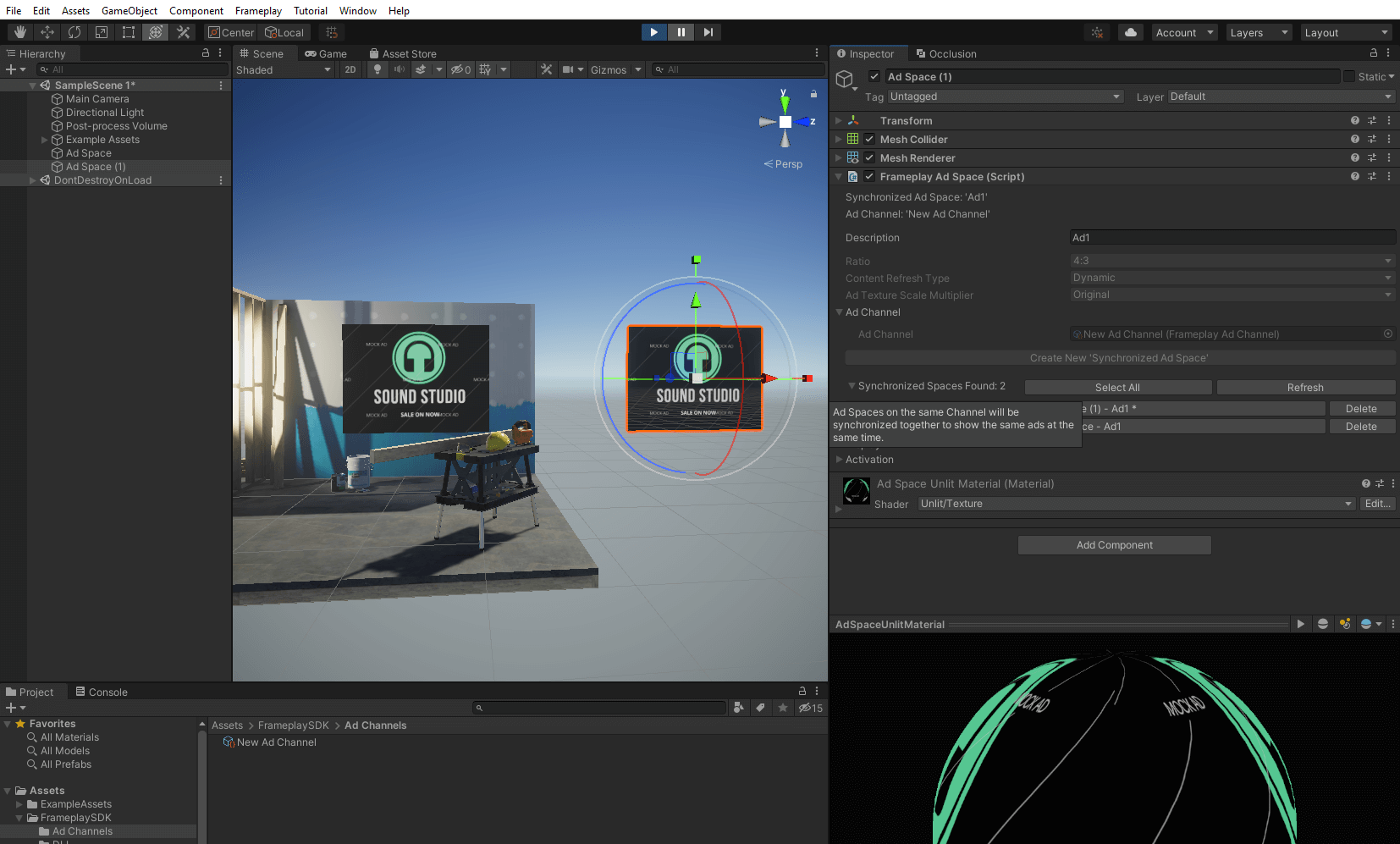
# Linking an Existing Ad Space to a Channel
- To link an existing Ad Space, select it in the Hierarchy Window and go to the Channel section in its inspector.
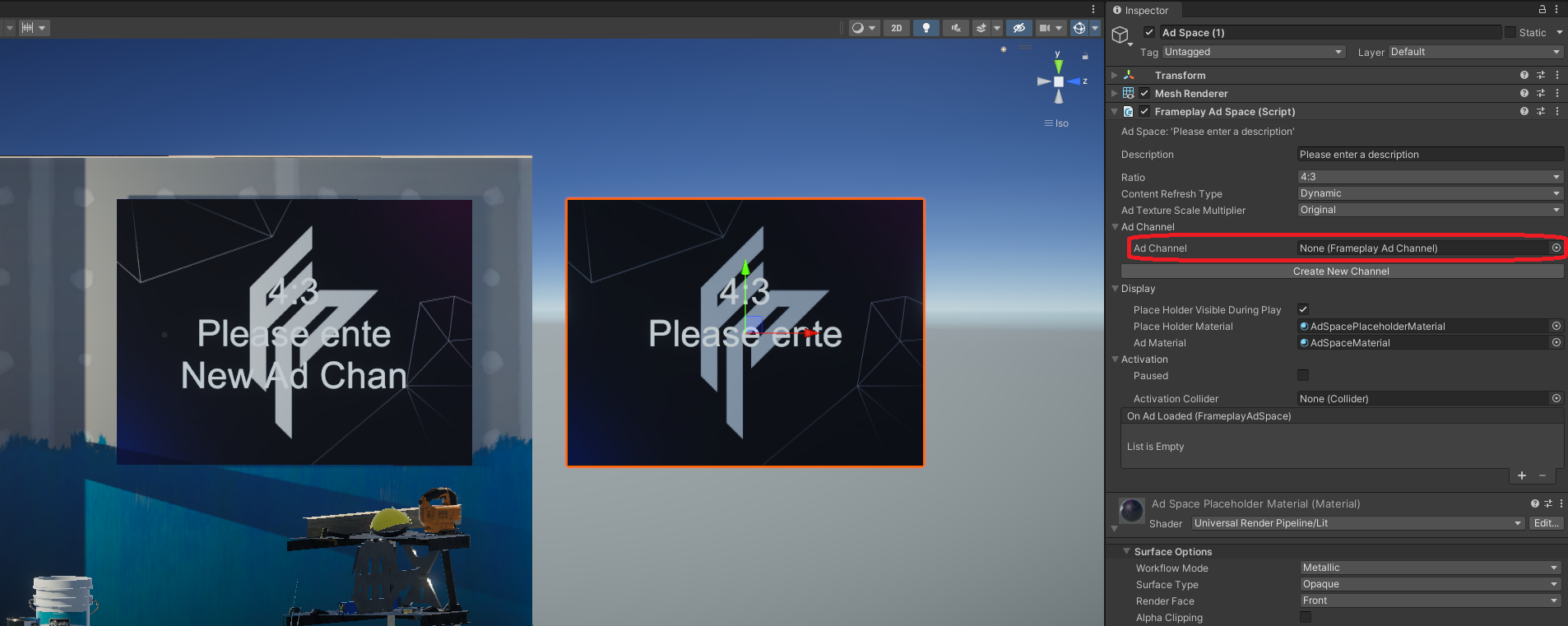
- Drag and drop an existing Ad Channel asset file from project window Or click and assign using unity's asset browser.
The Ad Channel and Ad Space inspector supports multi-editing. Select multiple objects and edit values as required.
# Ad Channel Properties
Ad Space properties are inherited from their referenced Ad Channel. Channel properties describes the shared advertisement content. The shared Channel properties can be edited from the Inspector Window.
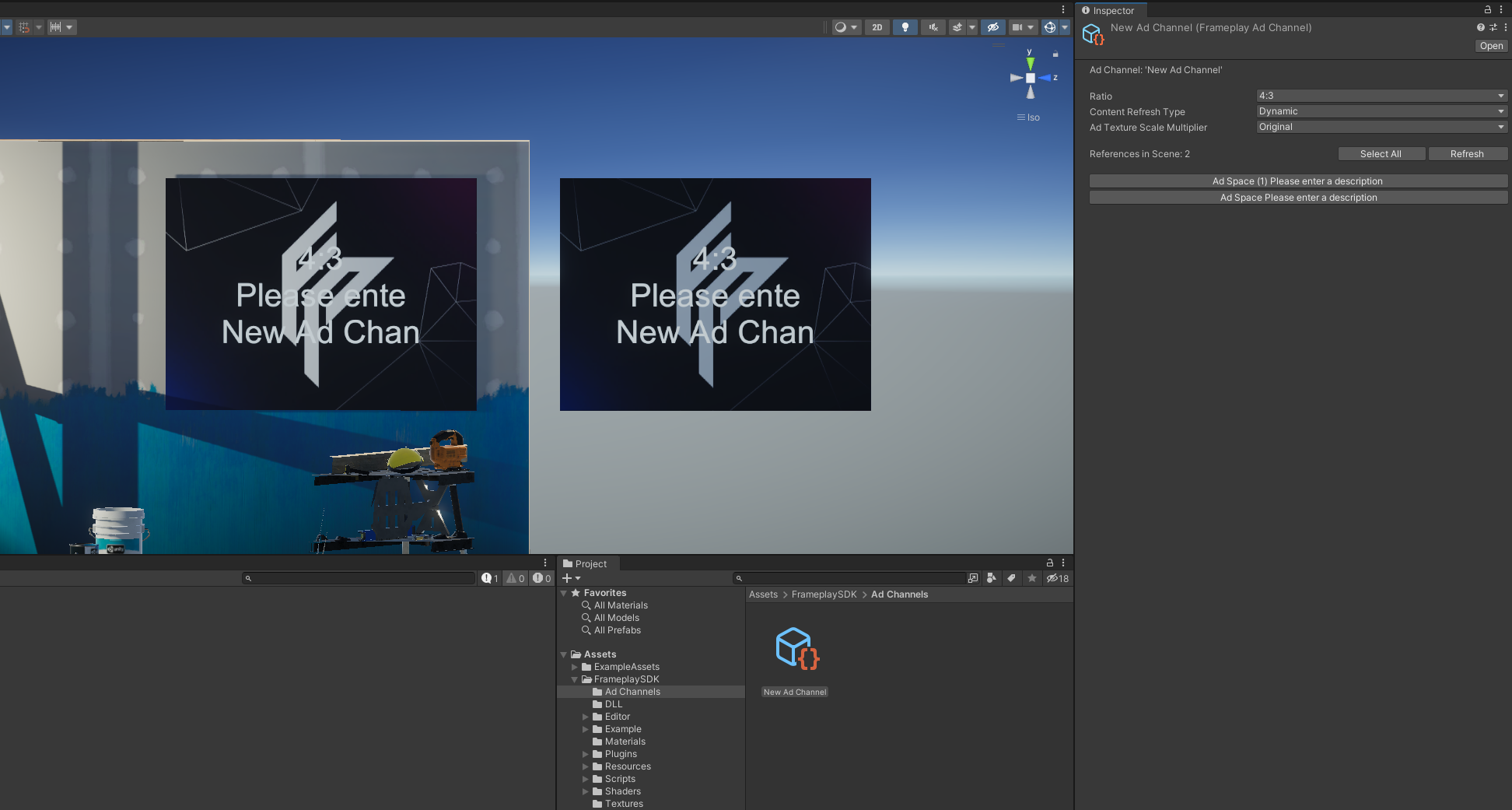
Ad Spaces in the current Scene with a reference to this Channel are listed in the Channels Inspector Window.
